If you are using a Samsung Galaxy S4 to connect to your Miracast Adapter, you may experience issues connecting the phone to a 5 GHz frequency. This is because the phone may automatically connect to the 2.4 GHz frequency, causing a lag in performance. If you want to connect to the Miracast Adapter on the 5 GHz frequency, you can manually do it and then pair the Miracast Video Adapter with your phone. To do this, follow the steps below:
NOTE: You can also allow the Miracast Adapter to automatically choose the clearest channel for you. For instructions on how to do this, click here.
Step 1:
On your Samsung Galaxy S4, tap the Apps icon.

Step 2:
Tap Settings.

Step 3:
Select Wi-Fi.

Step 4:
Select the 5 GHz network you wish to connect to.
NOTE: Not all SSIDs will indicate that the network operates on the 5 GHz frequency. You will need to know in advance which one to connect to.
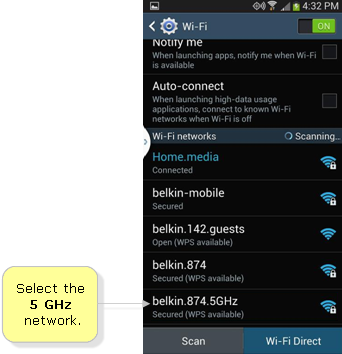
You can now set up your Miracast Video Adapter while connected to the 5 GHz frequency. Select your device below for set up instructions: